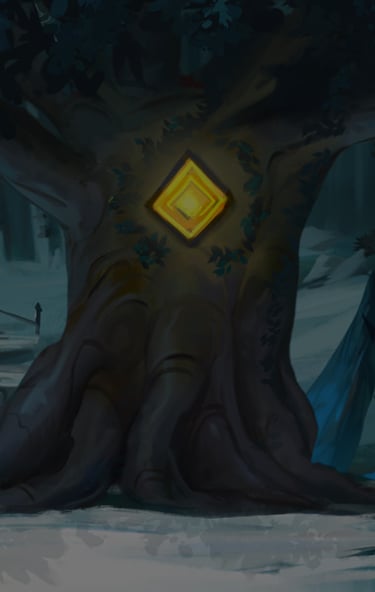
Free Concept Art Tutorials - Part 2 of 2
Learn Photoshop for concept art basics
Student work by Christine Pagaduan
Introduction to Photoshop Basics: Tools, Menus, Tabs & Layers
In this demonstration, we look at the tools, menus, tabs and layer functions that you will typically use when creating concept art assets in Photoshop.
Instructions:
- Open a piece of digital artwork in Photoshop using File/Open. If you don’t have any digital work just use an image you download from the internet.
- Follow along with each video section. Pause the video each time an individual function of Photoshop has been demonstrated, and try it yourself. It is important to practice these functions so you become more familiar with them.
- Once you have gone through the videos and have acquainted yourself with the program, attempt to go back through the tools, tabs, menus and layer functions on your own and practicing using them a second time without guidance. If you forget something you can return to the video(s) that cover that specific function.
- The most important areas that you will need to be comfortable with are the Tools in the toolbar to the left of the screen, the brush modes in the top of the screen (when the paintbrush has been selected), and the layers tab in the right-hand side of the screen.
1. Tabs
2. Layers 01
3. Layers 02
Want to create stunning concept art for film and games?
CG Spectrum offers beginner and advanced concept art courses that prepare you for a career in the entertainment industry. You'll be personally taught by amazing industry mentors who have created mind-blowing concept art for top film and games studios around the world.
